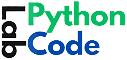Table of Contents
TogglePandas is a very helpful library for manipulating, analyzing, and extracting meaningful information from data files. While working with a CSV file or Excel file I got an error EmptyDataError: No columns to parse from file.
To give an overview, the error occurs when we try to read a file that appears to be empty or doesn’t contain recognizable content in the expected format.
For example, when trying to load a CSV file using the Pandas read_csv() function, the file doesn’t contain any columns or data rows.
How to Handle EmptyDataError No columns to parse from file
Verify File Content
One of the simplest troubleshooting steps is to verify that our file has actual data. Open the file manually in a text editor or spreadsheet application and confirm that there are all the rows and columns.
Check File Path
We have to make sure that the file path is correct. If we are using a relative path make sure it’s pointing to the correct location.Sometimes it happens that file is locked by another program. You can follow the below to check whether the file exists on a particular path.
import os
file_path = "file.csv"
if os.path.exists(file_path):
print("File exists!")
else:
print("File does not exist!")
Output
File exists
Handle EmptyDataError No columns to parse from file with Try-Except
Using a try-except block to catch the error is a good practice and helps the program to exit gracefully. Using try-except, we can provide the users with more informative messages when the file is empty.
import pandas as pd
file_path = "file.csv"
try:
df = pd.read_csv(file_path)
if df.empty:
print("The file is empty, no data to load.")
except pd.errors.EmptyDataError:
print("Error: No columns to parse from the file. The file might be empty or misformatted.")
Check for Extra or Trailing Blank Lines
Sometimes If we have a file containing trailing blank lines, it might be interpreted as empty. We can set the skip_blank_lines parameter to True when using read_csv() to read a CSV file.
df = pd.read_csv("file.csv", skip_blank_lines=True) Check Delimiters and File Format
If we have files that are not separated by commas (,), but by semicolons (;), tabs (\t), or other delimiters then we need to specify the correct delimiter when loading the file.
df = pd.read_csv("path/to/your/file.csv", delimiter=";")We can also try loading the file with different separators by setting sep=None, which will let pandas automatically detect the delimiter:
df = pd.read_csv("file.csv", sep=None, engine='python') Check for File Encoding Issues
While reading a file we have an option to specify the encoding type. If our file contains special characters (like non-ASCII characters) then we have to make sure we are reading with the correct encoding. A common encoding is utf-8.
df = pd.read_csv("path/to/your/file.csv", encoding="utf-8")
Inspect File for Comments
If our file has comments at the beginning like lines starting with # then pandas can be instructed to skip these lines with the comment parameter.
df = pd.read_csv("path/to/your/file.csv", comment="#") The Causes of EmptyDataError
Now let’s understand the causes of EmptyDataError
Empty File
The basic reason for the error is that the file we are trying to load is empty. File is empty means the file doesn’t contain any rows or columns of data. We can check this manually by opening the file and verifying whether it contains data.
File Formatting Issues
If we have a file that is not correctly formatted, it may lead to error as pandas fail to parse the data. It may also happen that the file is corrupt or has irregular delimiters.
Incorrect File Path
Sometimes when I provide a path for reading a file I mistakenly write the extension of the file wrong. For example, if the file is data.csv I would provide a path as data.xlsx for the file path which is incorrect. Though the error message you’ll get for this is usually different, it’s still a common mistake.
Trailing Empty Lines
A file might have extra blank lines or spaces at the end of the file, which pandas might not recognize as valid data. Even though the file appears populated, these trailing lines might lead to an empty dataset.
Preventing the EmptyDataError: No columns to parse from file in the Future
Data Validation
One thing that we can do before trying to load a CSV file into our program is to check whether our file is empty or malformed. We should take corrective measures to resolve the error.
Ensure Correct File Format
If we are reading a CSV file or Excel file, we should make sure that the file is properly structured means it has the correct delimiter, no stray commas, etc. We can use file validation tools or even pre-process the file to clean it up before loading it into our program.
Error Handling and Logging
Do have proper error handling and logging implementation in code. As it catches and handles the errors with grace. We can also quickly identify the root cause of the problem, whether it’s an empty file, a formatting issue, or another anomaly.
Automate the Pre-processing:
If we regularly handle CSV files with unknown or irregular formats, consider writing a script to preprocess them.
Conclusion
The “EmptyDataError: No columns to parse from file error” in Pandas is an error that can be easily resolved once you understand its underlying causes. Most commonly, it happens when the file is empty, improperly formatted, or contains unexpected blank lines.
You can also read about our other blog on how to truncate a float in Python and MCQs on Python.