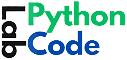Table of Contents
ToggleWhat is the "Failed Building Wheel" Error?
What Does ‘Failed Building Wheel for NumPy’ Mean?
× Building wheel for numpy (pyproject.toml) did not run successfully.
│ exit code: 1
╰─> [888 lines of output]
Running from numpy source directory.
note: This error originates from a subprocess, and is likely not a problem with pip.
ERROR: Failed building wheel for numpy
Failed to build numpy
ERROR: Could not build wheels for numpy, which is required to install pyproject.toml-based projects
The Role of Wheels in Python Package Installation
Causes Behind the Failed Building Wheel for NumPy Error
- Incompatible Python Version : Every library in Python needs certain version of Python. Check for NumPy version compatibility with Python version. Using a incompatible version may lead to build failures.
- Missing Build Tools or Dependencies : Some missing compiler and libraries may cause error while Building packages from the source.
- Outdated pip, setuptools, or wheel : Check for outdated versions of pip, setuptools or wheel before installing the packages.
How to identify the ‘Failed Building Wheel’ Error
Checking the Error Logs
Understanding the Most Common Error Messages
Common Fixes for the Error
Upgrade pip, setuptools, and wheel
code
pip install --upgrade pip setuptools wheel
Installing Essential Build Tools
For Windows Install Visual C++ Build Tools
For windows we have to download and install the correct Visual C++ Build Tools to compile packages.
Use this link [ https://visualstudio.microsoft.com/visual-cpp-build-tools/ ] to download and install Visual C++ Build Tools.
For macOS Install Xcode Command Line Tools
For macOS we can install Xcode command line tools using the below code:
Open a terminal and run the followin code:
code
xcode-select --install
For Linux install gcc, g++, and python3-dev
For Linux users follow the below code which would install these packages to compile Python extensions:
code
sudo apt-get install build-essential python3-dev
Using Precompiled Binary Wheels
pip install numpyUsing conda for Easy Installation Consider using Anaconda or Miniconda for simplified installations:
code
conda install numpy
Advanced Troubleshooting
Matching Compatibility Issues between Python and Numpy Versions. Check Numpy documentation, Github issues , stackoverflow and other community platforms.
Check Architecture-Specific Issues
Building NumPy from Source
git clone https://github.com/numpy/numpy.git cd numpy python setup.py install
Fixing Platform-Specific Issues
Windows Users
Common Windows-Specific Build Errors:
- Check for missing Visual C++ Redistributables.
- You can follow this link [ https://www.techpowerup.com/download/visual-c-redistributable-runtime-package-all-in-one/ ] to install all the Visual C++ Redistributables
- Verify that WSL is running and that the necessary tools are installed in the WSL environment.
macOS Users
- Mantain latest version of macOS Xcode
Make sure Xcode and Command Line Tools are up to date. - Problems on macOS ARM64 (M1/M2) Systems
Check for ARM architecture compatibility or use Rosetta to create x86 binaries.
Fixes for Linux Users
- Dependencies are not available on Linux Distros
Check that all required development packages are installed for your specific distribution. - Fix problem with custom Python installation
Ensure that your correctly configured Python installation and all dependencies.
Preventing Future Build Errors
Check for Compatibility Between Dependencies
- Always check compatibility between your Python version and installed packages from various sources like documentation, github issues, stackoverflow etc.
Maintain latest Python Packages
- Regularly update the packages till date so that we don’t have conflict
Make Virtual Environments to Manage Dependencies
- We can create a virtual environments to isolate project dependencies:
python -m venv myenv myenv\Scripts\activate
Conclusion
Follow this checklist when you get “failed building wheel for numpy” error
- Upgrade package managers and build tools.
- Install missing dependencies.
- Use precompiled wheels or build from source.
- Consider platform-specific issues and solutions.
The error “Failed building wheel for NumPy” is sometimes frustrating but by following our steps in the blog you can carefully analyze the error messages and solve it. We hope you will be able to install NumPy.